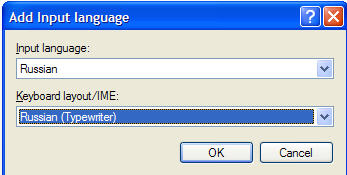|
Computers
started off as highly anglocentric machines. Latterly, thanks mainly to
the need to sell more stuff to Latin Americans (Spanish- or
Portuguese-speaking) and to French Canadians, Anglo-US-dominated
Microsoft wised up and produced a “US-International” keyboard. It still
left out some useful characters, so in 2006 I produced a better one!
But there’s a more recent and better solution here.
At
least the 2006-2008 keyboard lets you write all characters correctly in
Catalan,
Danish, Dutch, English, Finnish, French, German, Icelandic, Italian,
Norwegian, Spanish, Swedish and Portuguese:Á À Â Ã Å Ä Æ Ç Ð É È Ê Ë Í Ì Î Ï Ñ Ó Ò Ô Õ Ö Ø Œ Š
Þ Ú Ù Û Ü Ý á à ã å ä æ ç ð é è ê ë í ì î ï
ñ ó ò ô õ ö ø œ ß š þ ú ù û ü ý ÿ.
The
keyboard layout also includes numerous useful symbols like —
and –
(not just -), not to mention “ + ”, ‘ +
’, « + », + ¡ ¿ © • § £ ¢ € and many more.
The standard
characters (~!@#$%^&* ()_+ 1234567890-= QWERTYUIOP[]{}|\ ASDFGH
JKL
:;" ' ZXCVBNM<>?,./) are all in their usual place on the
keyboard.
To
learn more about and to install this very versatile keyboard layout, click here.
If
you need to write characters in other languages than those mentioned
above, you’ll have to install other keyboard layouts. How to do that.
|
Les
ordinateurs étaient autrefois des machines très anglocentristes. Plus
récemment, grâce au besoin de vendre davantage aux Latino-Américains
(hispanophones ou lusaphones) et aux Canadiens francophones, le
Microsoft, dominé par la culture corporative anglo-étatsunienne, s'est
un peu réveillé et a produit la configuration de clavier «US
International». Puisqu'il y manque toujours des caractères utiles, j'en
ai produit un meilleur en 2006! Il y a un encore meilleur ici.
Le
clavier de 2006 à 2008 vous permet de produire tous les caractères
essentiels à l'écriture en
allemand, anglais, catalan, danois, espagnol, finlandais, français,
islandais, italien, néerlandais, norvégien, suédois et portuguais :Á À Â Ã Å Ä Æ Ç Ð É È Ê Ë Í Ì Î Ï Ñ Ó Ò Ô Õ Ö Ø Œ Š
Þ Ú Ù Û Ü Ý á à ã å ä æ ç ð é è ê ë í ì î ï
ñ ó ò ô õ ö ø œ ß š þ ú ù û ü ý ÿ.
La
configuration de clavier Tagg inclut d'autres symboles utiles, ex. — et
–
(non seulement -). En plus, il y a “ + ”, ‘ + ’, « +
», + ¡ ¿ © • § £ ¢ € et un
tas d'autres.
Chacun
des caractères normaux (~!@#$%^&* ()_+ 1234567890-=
QWERTYUIOP[]{}|\ ASDFGH JKL :;" ' ZXCVBNM<>?,./) est à sa
place habituelle comme sur un clavier standard.
Pour
en savoir plus et pour installer cette configuration très versatile, cliquez ici.
Si
vous avez besoin de produire correctement les caractères d’autres
langues ques celles mentionnées ci-dessus, il faudra installer d’autres
configurations de clavier. Comment
faire cela.
|
 Solution
2: Canadian International Solution
2: Canadian International |
| The
Canadian International keyboard (French or English) also covers a fair
number of extra characters. However, it produces nothing different from
or in addition to the US International keyboard. In fact the Canadian
keyboards cannot even produce Á á, Í í, Ó ó or Ú ú (not much good if
you want to write Latin-American Spanish). Its only advantage is that
special one-stroke keys are assigned to Àà, Çç, Éé and Èè. Canadian Internation Keyboard Layout. |
Le
clavier canadien international (français ou anglais) produit un nombre
considérable de caractères supplémentaires. Cependant, il n'ajoute rien
au clavier international états-unien et il est même incapable de
produire Á á, Í í, Ó ó ou Ú ú (pas très utile si vous voulez écrire en
espagnol latino-américain). Le seul avantage du clavier canadien
international est le fait que Àà, Çç, Éé et Èè se produisent par des
touches uniques. Configuration du
clavier Candien International. |
 Solution 3: Alt +
Number Pad (Chiffres à droite) Solution 3: Alt +
Number Pad (Chiffres à droite) |
|
You
can always produce any of the hundreds of characters available on your
computer by holding down the Alt key while
entering, on the number pad, the 4-digit ANSI code equivalent to the
desired character (e.g. 0138 for Š). Please note that the NumLock key
must be OFF to make this work. Although this method gives access to
many more characters than any single keyboard layout, it is not always
a viable solution because:
- You
have to remember a lot of numbers.
- It
doesn’t work with a lot of software (e.g. Microsoft Word). Some
anglocentric software even captures ANSI key values above 0127 and
throw you out of the programme without saving your work!
- It
is very fiddly to use on a laptop where the Number Pad is mixed up with
the standard keys.
ANSI codes 0128 - 0255
|
On
peut toujours essayer de produire un des centaines de caractères
théoriquement disponibles sur votre ordinateur en retenant la touche Alt
pendant que l'on tape le code ANSI, à quatre chiffres, équivalent au
caractère désiré (par ex. 0138 = Š) sur la section de chiffres à la
droite de votre clavier normal. Veuillez noter que la lumière « Num »
doit être éteinte afin d’effectuer cette opération. Quoique cette
méthode permet l’accès à beaucoup plus de caractères que peut produire
quelque figuration de clavier que ce soit, elle ne constitue pas
toujours une solution satsifaisante parce que:
- Il
faut se rapeller beaucoup de chiffres.
- Elle
ne fonctionne pas avec beaucoup de logiciels (p. ex. Word). Certains
logiciels anglocentristes peuvent même capturer les valeurs ANSI
>0127 et fermer le programme sans sauvgarder votre travail.
- Elle
est très difficile à manier sur un ordinateur portable dont la section
des touches chiffres se mêle aux touches normales.
Les codes ANSI 0128 - 0255
|
 Solution 4: Keyboard
layouts in Windows Solution 4: Keyboard
layouts in Windows
Solution 4: Configuration du clavier dans Windows |
|
A.
Add a keyboard layout
It
is virtually impossible to find a keyboard layout giving access to all
the language characters you may need even though Tagg’s 2010 Multilingual Keyboard covers one helluva lot of characters…
The
following procedure illustrates the addition of a Russian keyboard but
the principle is the same for any new “input language”.
- Click
Start > Settings
> Control Panel > Regional
and Language Options (screen
shots).
- In
Regional and Language Options click Languages
then Details (pics)
- With
an Input language (not
‘Keyboard’) selected, click Add (pic.1) and select Russian
(or whatever) from list of Input Languages (pic. 2).
- Under
Keyboard Layout, select either Russian
(Typewriter) (or whatever) (pic.
3).
- Click
Apply then OK.
|
A.
Ajouter une configuration de clavier
Il
est quasiment impossible de trouver une configuration de clavier
permettant l’accès à tous les caractères diacritiques voulus, même si le Tagg’s 2010 Multilingual Keyboard vous offre un sacré nombre de caractères…
La procédure suivante, qui décrit l’addition d’un clavier russe,
s’applique à l’addition de quelque nouvelle langue ou de quelque
nouveau clavier que ce soit.
- Cliquez
Démarrer / Paramètres
/ Panneau de configuration / Options
regionales et linguistiques (images)
- Dans
Options regionales et linguistiques,
cliquez Langues, puis Détails
(images)
- Sélectionnez
une Langue d‘entrée (et non pas
un clavier), cliquez Ajouter (image 1)et sélectionnez Russe
(ou une autre langue) de la liste des Langues d’entrée
(image 2).
- En
dessous de la ligne Configuration clavier, cliquez
selectionnez soit Russe (machine à écrire)
(ou une autre configuration) dans la liste des (image
3 ).
- Cliquez
Appliquer, puis OK.
|
|
Pic.
1

Pic.
2

Pic. 3
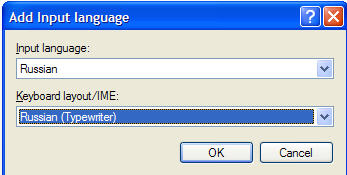
|
|
B.
Managing keyboards
|
B.
Gestion des « claviers »
|
|
As
soon as you have more than one keyboard configured for your computer,
ensure that available language keyboards are discretely displayed on
screen. To do this, proceed as follows.
- Click
Start > Settings
> Control Panel > Regional
and Language Options.
- In
Regional and Language Options click Languages
then Details
- Under
Preferences, click
Language Bar.
- Check
the option(s) you prefer.
-
Click OK and OK
again.
|
Dès
que vous avez plusieurs configurations de clavier sur votre ordinateur,
rassurez-vous que celles-ci sont accessibles par le moyen d’un
affichage discret. Afin d’effectuer tel affichage, suivez les étapes
suivants.
- Cliquez
Démarrer / Paramètres
/ Panneau de Configuration / Options
regionales et linguistiques.
- Dans
Options regionales et linguistiques,
cliquez Langues, puis Détails
- En
dessous de Préférences cliquez
Barre de langue.
- Sélectionnez
vos option(s).
- Cliquez
OK, puis OK.
|
|
C.
Changing keyboards
|
C.
Basculer entre les claviers
|
|
You
can either: (a) click on the language bar and select the keyboard
layout of your choice; or (b) set a key combination in the Preferences
dialogue (see B3, above) allowing you to switch directly to the
keyboard layout of your choice.
|
On
peut soit : (a) cliquer la barre de langue et sélectionner la
configuration du clavier voulue ; soit (b) établir, dans la section Préférences
(voir B3, ci-dessus), une suite de touches qui vous permet de changer
directement au clavier de votre choix.
|
|
Solution 5: Windows
& Word characters and ‘symbols’
Les caractères et les « symboles » Windows et Word
|
|
Windows
has two ways of entering characters which cannot be generated from your
keyboard: (1) Character Map,
which works in any Windows environment; (2) ‘Insert
Symbol’, a feature peculiar to Microsoft Word.
The advantage is that you don’t have to install or change keyboard
layouts, the disadvantage that the insertion of each character is a
time-consuming and fiddley business.
Both
methods work as follows. You call up a table of symbols, you click on
the character[s] you want to insert into your text; then you switch
back to your document and paste the character[s].
It’s
worth creating a shortcut to Character Map on your
desktop, otherwise you’ll have to wade through Start >
Programs > Accessories > Systems Tools > Character
Map just to open it.
|
Windows
vous offre deux façons d’entrer les caractères que ne produit pas votre
clavier : (1) La Table de caractères,
utilisable dans n’importe quel environment Windows ; (2) L’ « Insertion
Caractères spéciaux », dispositif particulier au
logiciel Microsoft Word. Leur
avantage, c’est que l’on n’a besoin ni d’installer ni de changer les
configurations de clavier, leur désavantage étant le temps et la
patience considérables exigés chaque fois qu’il faut inserrer un
caractère « spécial ».
Les
deux méthodes fonctionnent de la manière suivante. Dans un tableau de
symboles vous cliquez le[s] caractère[s] qu’il vous faut, vous
retournez au document dans lequel vous les collez.
Je
vous conseille de créer sur votre « Bureau » un raccourci à la Table
de caractères, autrement vous serez obligé de passer par Démarrer
> Accessoires > Outils système > Table de
caractères afin de l’ouvrir.
|
|
How to generate the
name Ångström using Character
Map
Comment générer le nom Ångström en utilisant la Table de caractères
|
| 1.
Ensure that Character Map is
running and click its icon |
1.
Rassurez-vous que la Table des caractères
est en opération et cliquez son icône |
|
|
| 2.
Locate and click Å
in the table. Then press Select
and Copy. |
2.
Repérez et cliquez Å
dans la table. Puis cliquez Sélectionner
et Copier |
|
|
| 3.
Return to your document and Paste
(Ctrl-V) Å
into your text. |
3.
Retournez à votre document et inserrez/collez
(Ctrl-V) le Å
dans votre texte. |
| 4.
Type the ngstr
part of Ångström
normally. |
4.
Tapez normalement la partie ngstr
d’« Ångström
». |
| 5.
Repeat steps 1-3, this time to generate ö |
5.
Répétez les étapes 1-3, cette fois afin de générer le ö. |
| 6.
Type the final m. Voilà: ‘Ångström’! |
6.
Tapez le m
final. Voilà : « Ångström »! |
|
How to generate the
name Ångström in Word
Comment générer le nom Ångström dans Word
|
| 1.
At the relevant place in your Word document, select Insert
> Symbol |
1.
À l’endroit pertinent dans votre document Word, sélectionnez
Insertion > Caractères spéciaux |
| 2.
Locate and click Å
in the table. |
2.
Repérez et cliquez Å
dans le tableau. |
| 3.
Press Insert then Close. |
3.
Cliquez Insérer, puis Fermer |
| 4.
Type the ngstr
part of Ångström
normally. |
4.
Tapez normalement la partie ngstr
d’« Ångström
». |
| 5.
Repeat steps 2-3, this time to generate ö |
5.
Répétez les étapes 2-3, cette fois afin de générer le ö. |
| 6.
Type the final m.
Voilà: ‘Ångström’! |
6.
Tapez le m
final. Voilà : « Ångström »! |
|
|
|
|
 Self-diagnosis / Auto-diagnose Self-diagnosis / Auto-diagnose
Identify
your diacritical needs and click for an appropriate solution
Identifier vos besoins diacritiques et cliquez afin de découvrir une
solution appropriée
|
- I
will never write text in another language than English and never
mention any Danish, Finnish, French, Finnish, German, Icelandic,
Italian, Norwegian, Portuguese, Spanish or Swedish name, nor will I
ever cite any text in any other language than English.
SOLUTION
|
- Je
n’écrirai qu’en français. Je ne mentionnerai jamais un nom allemand,
danois, espagnol, finlandais, islandais, italien, norvégien, portuguais
ou suédois et je ne citerai jamais quoi que ce soit dans une autre
langue. SOLUTION
|
- I
only use Microsoft Word and a standard national keyboard layout.
I very rarely need diacritics.
SOLUTION
|
- Je
n’utilise que Microsoft Word et un clavier national standard. Je n’ai
que très rarement besoin de caractères qui ne se produisent pas sur mon
clavier actuel. SOLUTION
|
-
I shall only occasionally need characters foreign to French and
English. SOLUTION
|
- Je
n’aurai que très rarement besoin de carctères étrangers au français ou
à l’anglais. SOLUTION
|
- I
need characters for English, French, German, Italian and Portuguese,
but not for (Latin-American) Spanish.
SOLUTION
|
- J’ai
besoin des caractères propres à l’anglais, le français, l’allemand,
l‘italien et le portuguais. Je n’emploie pas les caractères de
l’espagnol latino-américain. SOLUTION
|
- It
would be good to be able to produce characters for Danish, English,
Finnish, French, German, Dutch, Icelandic, Italian, Norwegian,
Portuguese, Swedish and Spanish without having to change keyboard
layout.
SOLUTION
|
- J’aimerais
produire les caractères propres à l’anglais, au danois, au finlandais,
au français, à l’allemand, au néerlandais, à l’islandais, à l’italien,
au norvégien, au portuguais, au suédois et à l’espagnol sans être
obligé de changer de configuration de clavier. SOLUTION
|
- I
need more characters than those available on the Tagg’s international
keyboard layout, e.g. characters peculiar to Slavonic, Baltic,
Hungarian, Romanian and other Eastern European languages, not to
mention those of Arabic, Cyrillic, Greek, Hebrew, Hindi or Vietnamese
alphabets, even less the ideograms of Chinese and Japanese.
SOLUTION
|
- J‘ai
besoin de plusieurs caractères absents du clavier international Tagg,
par exemple les caractères des langues slaves, baltiques, hongroise ou
roumaine, sans compter ceux des alphabètes arabe, cyrillique, grec,
hébreu, hindi ou vietnamienne, encore moins les idéogrames du chinois
et du japonais.
SOLUTION
|
Solutions
|
- Sad!
There’s no solution because your problem is that you don’t think you
have one!
Most of the world is at least bilingual. Many people in Africa and
Côte-des-Neiges (Montréal) speak three or more languages.
Are you supposed to be educated?
|
-
Aucune solution pour vous puisque votre problème, c’est que vous
semblez croire de ne pas en avoir.
La plupart des gens au monde sont bilingues. De nombreux africains et
des habitants à Côte-des-Neiges (Montréal) parlent au moins trois
langues.
Je suppose que l’on vous considère comme une personne éduquée...
|
|
|
|
|
|
|
|
|
|
|
|
|
|
- Solution.
Easy if you want Eastern European and Welsh characters as well
—Ā Ă Ą Ć Č Ď Ê Ĕ Ē Ę Ğ Ĭ Į Ķ Ł Ŀ Ļ Ņ Ń Ň Ő Ŏ Ř Ś Š Ş
Ţ Ű Ų Ŵ Ŷ Ź Ž Ż in addition to ♯ ♭ and ♮ etc. Just use Tagg’s 2010 multilingual keyboard...
- Otherwise
highly variable depending on your needs. You’ll have to research the
possibilities yourself. Links: adding
a keyboard, KbdEdit.com
- an excellent service for these issues...
|
- Solution
facile si vous ne voulez qu' ajouter les carctères est-européens, ainsi
que ceux du gallois —Ā
Ă Ą Ć Č Ď Ê Ĕ Ē Ę Ğ Ĭ Į Ķ Ł Ŀ Ļ Ņ Ń Ň Ő Ŏ Ř Ś Š Ş Ţ Ű
Ų Ŵ Ŷ Ź Ž Ż, plus ♯
♭ and ♮ etc. Vous n' avez qu’à consulter la page Tagg’s 2010 multilingual keyboard...
- Autrement,
tout dépend de vos besoins précis. Je regrette que vous soyez
obligé de trouver vos propres solutions. Liens: ajouter
un clavier. et l’excellent KbdEdit.com (recommandé).
|
 Notes
Notes
| diacritic • a sign (e.g. an
accent, diaeresis, cedilla) used to indicate different sounds or values
of a letter (Oxford Concise Dictionary,1995). For
example: as/ås/äss (Swedish for carcass/ridge/ace). |
diacritique • du grec diakritikós
= Qui sert à distinguer, à caractériser. Signe diacritique
: signe graphique... portant sur une lettre...et destiné à en modifier
la valeur ou à empêcher la confusion entre homographes (Le
Petit Robert, 1993). Ex. a/à, du/dû, ou/où, le
con/leçon. |
| |
|
|